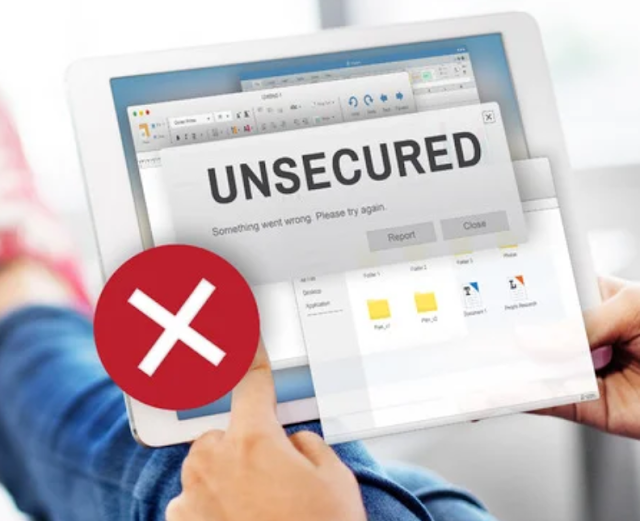How to Remove Unwanted Software from Your Computer: A Step-by-Step Guide
Unwanted software, also known as malware or potentially unwanted programs (PUPs), can pose a threat to your computer's performance, privacy, and security. These programs often get installed without your consent and can be difficult to remove. In this article, we will provide you with a step-by-step guide on how to effectively remove unwanted software from your computer.
Identify the Unwanted Software:
The first step is to identify the unwanted software on your computer. This can include adware, spyware, browser hijackers, toolbars, or any other suspicious programs. Pay attention to any unusual behavior, such as excessive pop-up ads, browser redirects, or changes to your browser settings.
Use Antivirus or Anti-Malware Software:
Start by running a full scan with your trusted antivirus or anti-malware software. These programs are designed to detect and remove various types of malware. Update the software to ensure it has the latest virus definitions and follow the prompts to scan your entire system.
Uninstall from Control Panel:
Many unwanted programs can be uninstalled through the Control Panel on your computer. Go to the Control Panel, select "Programs" or "Programs and Features," and look for the unwanted software in the list of installed programs. Click on it, then choose "Uninstall" or "Remove" to initiate the removal process.
Use Malware Removal Tools:
If the unwanted software persists or if your antivirus software did not detect it, consider using specialized malware removal tools. These tools are designed to target specific types of malware and can help in removing stubborn or deeply embedded programs. Some popular options include Malwarebytes, AdwCleaner, and HitmanPro.
Reset Web Browsers:
Unwanted software often affects web browsers by changing settings, adding extensions, or modifying search engines. To restore your browser's default settings, go to the browser's settings or preferences menu and look for the option to reset or restore settings. This will remove any unwanted extensions and reset your homepage and search engine.
Delete Temporary Files:
Clearing temporary files can help remove any leftover traces of the unwanted software. Use the Disk Cleanup tool on Windows or the equivalent tool on macOS to delete temporary files, cache, and other unnecessary data. This can help improve system performance and ensure a cleaner environment.
Update Operating System and Software:
Keeping your operating system and other software up to date is essential for security and performance. Regularly check for updates and install them promptly. Updates often include patches and fixes that address known security vulnerabilities, reducing the risk of malware infections.
Enable Firewall and Real-Time Protection:
Ensure that your computer's firewall is enabled to provide an additional layer of protection against unauthorized access. Also, enable real-time protection in your antivirus software to prevent future infections by blocking malicious programs in real-time.
Exercise Caution Online:
To prevent future infections, practice safe browsing habits. Be cautious when downloading files or software from untrusted sources, avoid clicking on suspicious links or ads, and use reputable websites for downloads. Regularly update your passwords and be mindful of phishing attempts.
Consider Professional Help:
If you are unable to remove the unwanted software or if your computer is still experiencing issues, consider seeking professional help from a reputable computer technician or IT support specialist. They can provide further assistance and guidance based on your specific situation.
Remember, preventing unwanted software is just as important as removing it. Be proactive in maintaining a secure and clean computing environment by practicing safe browsing habits, keeping your software up to date, and using reputable security tools. By following these steps, you can effectively remove unwanted software and protect your computer from future threats.